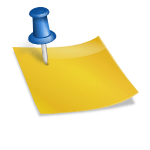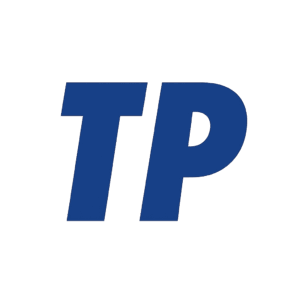Can I add a heads-up display to my car?
Yes—most drivers can add an aftermarket heads-up display (HUD) to a car without a factory system. Options range from simple GPS or OBD-II units that project speed to more advanced “combiner” displays that mirror navigation and driver data from your phone. Expect prices from about $40 to $500, straightforward installation in many vehicles, and some caveats around windshield reflections, brightness, and local laws on windshield-mounted devices.
Contents
What a HUD can and can’t do
Aftermarket HUDs aim to keep your eyes closer to the road by projecting essential information within your line of sight. What you get depends on the hardware and how it connects to your vehicle and phone.
- Commonly displayed data: vehicle speed (from GPS or OBD-II), engine RPM, coolant temperature, battery voltage, and speed warnings.
- Navigation overlays: turn-by-turn prompts from a paired smartphone app on higher-end HUDs, sometimes with lane guidance arrows on a dedicated combiner glass.
- Driver alerts: overspeed alarms, fatigue reminders, and basic diagnostic trouble code (DTC) readouts on some OBD-II models.
- Quality-of-life features: auto-brightness, day/night modes, and automatic on/off with ignition.
In practical terms, even basic models can reduce glances to the instrument cluster for speed checks, while advanced units can surface navigation cues and vehicle health information more prominently.
There are limits. Aftermarket HUDs generally can’t integrate deeply with factory ADAS (such as lane-keeping or traffic-sign recognition), often lack OEM-grade brightness and optical clarity in full sun, and may require reflective film to prevent “double images” on laminated windshields.
- Limited OEM integration: no native display of factory ADAS alerts in most cars.
- Optical compromises: possible ghosting/double images without a reflective film; some windshields are more prone due to their lamination and wedge angle.
- Data access: advanced metrics (boost, transmission temp) may need manufacturer-specific PIDs not supported by generic HUDs.
- Glare/visibility: cheaper HUDs can wash out in bright daylight or reflect at night if brightness isn’t tuned.
These trade-offs don’t preclude a good experience, but they’re worth factoring into your expectations and budget.
Types of add-on HUDs
Choosing the right HUD starts with how the device sources data and projects it. Here are the main categories on the market today.
- GPS-based HUDs: simple units that show speed (and sometimes direction/altitude) using an internal GPS. They work on virtually any vehicle and plug into a 12V outlet.
- OBD-II HUDs: plug into the car’s OBD-II port to display speed, RPM, temperatures, voltage, and some fault codes. Best for vehicles with robust OBD-II data support (most 2008+ globally; 1996+ in the U.S.).
- Smart “combiner” HUDs: use a dedicated transparent combiner glass in front of the driver and connect via Bluetooth or Wi‑Fi to mirror navigation prompts and selected phone data, along with basic vehicle info (via GPS or OBD-II).
- Smartphone reflection HUDs: use your phone on the dash and a reflective pad or screen to mirror a HUD-friendly app. Inexpensive, but brightness and optics vary widely.
- OEM-style retrofits: complex projects involving factory windshields, dashboards, modules, and coding. Possible on a few models but often expensive and labor-intensive.
For most drivers, GPS or OBD-II HUDs offer the best balance of cost, simplicity, and utility. Combiner-style smart HUDs improve readability and nav integration but cost more and require cleaner installs.
Compatibility checklist
Before buying, run through the following checks to avoid fitment or functionality surprises.
- Vehicle data access: OBD-II present and accessible (U.S. 1996+, EU petrol 2001+/diesel 2004+, Canada 1998+, many markets 2008+). Check protocol support (ISO 15765-4 CAN is common on modern cars).
- Power and space: a free 12V accessory outlet or a plan for hardwiring; enough dash space for a projector or combiner without blocking the airbag or critical sightlines.
- Windshield optics: laminated windshields can create ghosting; be prepared to apply the included reflective film. Strong tints or coatings may reduce brightness.
- Phone integration: for nav overlays, confirm iOS/Android app compatibility, Bluetooth/Wi‑Fi requirements, and whether CarPlay/Android Auto mirroring is supported by the HUD.
- Polarized eyewear: many HUDs are dim or invisible through polarized sunglasses; test if possible.
- Local regulations: windshield obstruction rules vary by state/country; ensure the unit and any reflective film placement comply.
- Port sharing: if a telematics or insurance dongle uses your OBD-II port, plan for a splitter and cable routing that doesn’t interfere with pedals.
Confirming these items upfront helps ensure the HUD you pick will display the data you want, stay visible in your car, and remain legal where you drive.
Costs and what to expect
HUD pricing reflects brightness, optics, data depth, and integration features. Here’s the typical range and what’s included.
- $40–$100: basic GPS speed-only units; simple LED/LCOS projection; likely need a reflective film; adequate at night, variable in daylight.
- $100–$250: OBD-II and GPS combo HUDs with RPM, temps, voltages, alarms; better auto-brightness; cleaner fonts; more mounting and cable options.
- $250–$500: smart combiner HUDs with navigation prompts via phone, improved optics and brightness, refined mounting hardware, and more robust firmware.
- $1,000+ (OEM-style retrofits): parts and coding where possible; labor-intensive and vehicle-specific; not cost-effective for most owners.
Spending a bit more usually buys better visibility in sunlight, more stable connections, and clearer graphics—important if you plan to rely on the HUD daily.
Installation guide
Tools and prep
Most aftermarket HUDs are DIY-friendly. Having the right supplies makes for a cleaner, safer install.
- Microfiber cloth and isopropyl alcohol for cleaning the windshield before applying reflective film.
- Plastic trim tool for tucking cables into seams.
- 12V outlet or add-a-fuse kit if hardwiring; electrical tape or heat shrink for tidy connections.
- OBD-II splitter if you need to share the port with another device.
- Mounting hardware included with the HUD (anti-slip pad, adhesive base, or combiner bracket).
A careful layout test before sticking anything down will save time and prevent rework.
Step-by-step
The process varies by model, but these steps cover the essentials for GPS/OBD-II and combiner-style HUDs.
- Positioning: sit in your normal driving posture; place the HUD where the image appears in your natural sightline without blocking the road or an airbag.
- Surface prep: clean the dash and glass thoroughly; ensure they’re dry and at room temperature.
- Apply reflective film (if required): use the alignment guide; squeegee out bubbles for a crisp image and to avoid “double vision.”
- Mount the unit: use the anti-slip pad or bracket; verify it doesn’t interfere with airbags, defroster vents, or instrument visibility.
- Power and data: connect to the 12V outlet or hardwire to an ignition-switched circuit; plug in OBD-II if your unit uses it; secure slack with cable clips.
- Pairing: connect the HUD to your phone (Bluetooth/Wi‑Fi) if needed; grant location/notification permissions for nav prompts.
- Calibration: set units (mph/km/h), adjust brightness and focus/angle; align the on-screen horizon or scale per the manual.
- Verification drive: compare HUD speed to your cluster and to GPS; apply offset if necessary; test day and night visibility.
- Finalize routing: tuck cables with trim tools; ensure nothing dangles near pedals or steering linkage.
- Set auto behaviors: enable auto on/off with ignition and speed warnings; confirm sleep mode to prevent battery drain.
Take a shakedown drive on familiar roads and make small positioning or brightness tweaks as needed for comfort and clarity.
Safety, legal, and warranty considerations
HUDs are legal in many places, but windshield obstruction and reflective films are regulated. Safety and warranty risks are manageable with careful placement and power management.
- Obstruction laws: many jurisdictions restrict devices within the windshield’s wiper sweep. Keep the HUD low and out of critical sightlines; check local codes before applying film.
- Airbags: do not mount hardware where an airbag deploys (A-pillar, dash-top passenger side); verify clearance in your owner’s manual.
- Glare and night driving: excessive brightness can be distracting; use auto-dimming or set a lower night level.
- Electrical safety: use an ignition-switched source; avoid permanent live feeds unless the HUD has reliable sleep mode to prevent battery drain.
- Warranty and diagnostics: OBD-II use typically doesn’t void warranty, but keep the port accessible for service; remove the HUD if requested during diagnostics.
- Data privacy: phone-connected HUDs may access location and notifications; review app permissions and firmware updates from reputable sources.
When in doubt, a conservative placement and a power source that shuts off with the ignition mitigate most issues.
Troubleshooting and optimization
Most problems trace back to optics, power, or data connections. These quick checks resolve the common ones.
- Double image/ghosting: reapply or reposition the reflective film; ensure it’s fully adhered without bubbles; adjust the projector angle.
- Washed-out display: increase brightness, clean the film, or consider a combiner-style HUD with higher luminance for bright days.
- Speed mismatch: calibrate with GPS or apply the unit’s speed offset; ensure OBD-II protocol is correctly detected.
- Unit restarts or freezes: check for stable power (avoid loose 12V sockets), update firmware, and try a shorter/high-quality cable.
- Bluetooth/Wi‑Fi drops: disable battery optimization for the HUD app on your phone; keep the device within clear line-of-sight.
- Polarized sunglasses: test different HUD color schemes or fonts; some colors are more visible through polarized lenses.
If issues persist, consult the manual for protocol settings (CAN vs. ISO/KWP) and look for model-specific firmware updates.
Alternatives to consider
If a true projection HUD doesn’t fit your car or budget, other solutions can still reduce eyes-off-road time.
- Phone mount plus nav: a low-profile dash or vent mount with large-font speed and turn prompts is inexpensive and effective.
- Standalone CarPlay/Android Auto display: a dash-top screen brings modern nav and voice control to older cars without projecting onto glass.
- Digital cluster upgrades: some vehicles support OEM or aftermarket gauge clusters with larger speed readouts and nav prompts.
- Dealer-installed accessories: in a few models, factory-like HUD kits exist, though availability and cost vary widely.
These alternatives sacrifice the true “heads-up” effect but can deliver much of the informational benefit with fewer installation compromises.
Summary
You can add a HUD to most cars today using GPS or OBD-II units, or step up to smart combiner displays that mirror navigation from your phone. Expect $40–$500 for quality aftermarket options, a DIY-friendly install, and trade-offs around brightness, windshield reflections, and legal placement. Verify compatibility, place the unit to avoid obstructions and airbags, and calibrate carefully—done right, an aftermarket HUD can meaningfully reduce glances away from the road without the cost of an OEM retrofit.
Are heads-up displays legal in the US?
While there is some potential for misuse of redundant controls, there is no corresponding potential for “misuse” of redundant displays. That is, the subject head up displays will either be visible or invisible to the driver. If they are visible, there is no issue.
Do aftermarket head-up displays work?
Do aftermarket head-up displays work? Yes. Many are good designs that can rival the HUD that might be included with today’s new cars.
How much does it cost to add a heads-up display?
Adding a Heads-Up Display (HUD) can range from $40 for a simple smartphone-based unit to over $1,000 for a professional installation of an integrated system. For existing vehicles, you can purchase an aftermarket HUD for as little as $40-$100 that projects basic information, but a true factory-style integrated HUD requires significant, expensive modifications to your car’s dashboard and windshield, making it cost-prohibitive for many.
Aftermarket HUDs
- What it is: These are external units that mount on your dashboard or windshield. Some are specialized devices, while others are phone mounts that display information on a reflective surface.
- Cost: You can find simple aftermarket units for under $100.
- Installation: They are generally easy to install, often requiring just a dashboard placement and connection to a power source or a smartphone.
Adding a Factory-Style HUD (Integrated HUD)
- What it is: This involves integrating a HUD into your vehicle’s dashboard and often a specially designed windshield.
- Cost: This is a very expensive undertaking.
- Components: You’ll need a new dashboard, a HUD-compatible windshield, and various electronics.
- Labor: Extensive labor for removal, installation, and wiring is required.
- Software: The vehicle’s software must be coded to recognize and utilize the new HUD, which can be costly.
- Feasibility: It is often not a financially sound option; many professionals advise that it’s cheaper to purchase a new car with an already equipped HUD.
Factors influencing cost:
- Type of HUD: Aftermarket units are much cheaper than factory-integrated ones.
- Features: More advanced HUDs that display more features and information will be more expensive.
- Installation Method: Professional installation for an integrated HUD is a significant cost factor.
Are car HUDs worth the cost?
As HUD paints and highlights virtual paths onto the road, it is far easier for a driver to follow the directions. It can also add markers and visible signs on the road, making your driving experience more safe, dynamic, and exciting. It can be yet another distraction for the driver.