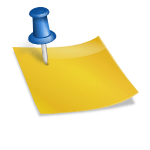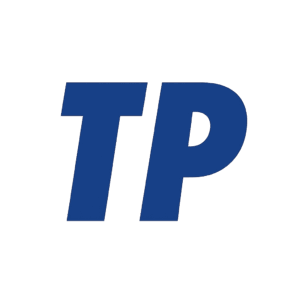Can I Use My Phone as an Odometer?
Yes—with a GPS-based app, your phone can track trip distance like a trip odometer for driving, cycling, hiking, and running, but it is not a legal or calibrated replacement for a vehicle’s built‑in odometer. In practice, smartphones can log distance reasonably well in open-sky conditions, yet accuracy varies with signal quality, settings, and how the app processes location data.
Contents
How It Works
Smartphones estimate distance by sampling your position with GNSS (GPS, GLONASS, Galileo, BeiDou) and combining it with motion sensors like the accelerometer and gyroscope. Many apps also “snap” your path to roads (map matching) to reduce jitter. Over a typical trip, this yields usable trip distance and speed, but tunnels, dense urban cores, canyons, heavy tree cover, and aggressive battery-saving settings can degrade accuracy.
What You Can Reliably Do
Your phone is well-suited to several odometer-like tasks, especially when you only need trip-level numbers rather than an official vehicle reading.
- Track real-time trip distance, speed, moving time, and average speed.
- Log mileage for reimbursement or taxes using mileage-tracking apps that auto-detect trips and separate business/personal drives.
- Record outdoor activities (run, walk, ride, hike) and export GPX/CSV for analysis.
- Use offline maps and cached positioning data to keep recording without cell service.
- Visualize and archive trips with timestamps, routes, and notes for audits or training logs.
For most everyday needs—knowing how far you went, creating a mileage log, or monitoring speed—modern phones perform well, especially in clear-sky environments and with thoughtfully configured apps.
What You Should Not Rely On
There are important limitations and legal boundaries when substituting a phone for an odometer.
- Replacing or altering a car’s certified odometer (this is illegal in many jurisdictions).
- Exact, audit-grade distance in tunnels, dense city streets, heavy canopy, or mountainous terrain.
- Official warranty, lease-return, resale, or insurance readings—these typically require the vehicle’s instrumented odometer.
- Regulated events (e.g., rally/motorsport) that require calibrated distance instruments and scrutineering.
Think of your phone as a capable trip meter and logger, not as a legally recognized odometer or a precision survey tool in difficult signal environments.
How to Use Your Phone as a Trip Odometer
You can log distance with built-in navigation apps or, more flexibly, with third-party mileage, speedometer, or fitness-tracking apps. The process is similar across platforms: install a trusted app, grant location permissions, start a recording, and stop/save at the end.
iPhone
On iPhone, navigation apps can show route distance, and dedicated apps can log precise trip totals and export data.
- Install a reputable app: mileage trackers (e.g., MileIQ, Everlance, TripLog), outdoor/fitness trackers (e.g., Strava, Komoot, AllTrails), or GPS speedometer/odometer utilities.
- Grant Location access (While Using or Always, as required), and enable Motion & Fitness if prompted for auto-detection.
- Mount the phone securely with a clear sky view; start recording before moving.
- Drive/ride/hike; avoid switching apps that might suspend location updates.
- Stop and save the trip; add notes or classifications (business/personal) if needed; export GPX/CSV/PDF for records.
Using a dedicated logging app gives you reliable start/stop control, better background behavior, and cleaner exports than navigation-only tools.
Android
On Android, you can use navigation for route distance or choose specialized apps for continuous logging and reporting.
- Install a well-reviewed mileage tracker, fitness tracker, or GPS speedometer/odometer app from a trusted developer.
- Enable Precise location and allow background/location “All the time” if the app needs automatic trip detection.
- Set Location to High accuracy and disable aggressive battery savers for the app (e.g., remove from battery optimization).
- Start recording before movement; keep the phone in a fixed position with a good sky view.
- Stop and save at the end; back up or export your log as needed.
Proper permissions and battery settings help Android apps maintain accurate, continuous location sampling during long trips.
Accuracy: What To Expect and How To Improve It
Under open sky, modern phones often measure trip distance within roughly 1–3%. Environments with multipath reflections (urban canyons), long tunnels, heavy tree cover, or frequent stops can introduce more error. These steps can improve results.
- Mount the phone with a clear view of the sky; avoid deep pockets or metal obstructions.
- Use apps that log at higher sampling rates and apply sensible smoothing or map matching.
- Enable high-accuracy location modes and allow the app to run in the background without battery throttling.
- Download offline maps for areas with weak data service to reduce app interruptions.
- Start/stop the recording while stationary to avoid “jump” artifacts at the edges of tracks.
- Consider external hardware for demanding use: a dual-frequency Bluetooth GNSS receiver (e.g., L1/L5) or bike wheel sensors.
With these practices, trip totals become more stable, and gaps from poor signal or aggressive power saving are less likely to corrupt logs.
Battery, Data, and Privacy
Continuous GPS logging can consume noticeable battery and raise privacy considerations. A few settings go a long way.
- Expect 5–15% battery use per hour depending on screen use and sampling rate; bring a charger for long trips.
- Reduce drain by dimming or turning off the screen, using offline maps, and limiting other background apps.
- Review location permissions: grant only what’s necessary (While Using vs Always), and disable precise location if not required.
- Choose apps with clear privacy policies, local data storage options, and export/erase controls.
- On Android, exclude your logging app from battery optimization; on iPhone, ensure Background App Refresh is enabled if needed.
Balancing power, data, and privacy settings helps ensure reliable logs without unnecessary battery or data usage.
External Sensors and OBD-II Options
Adding hardware can improve accuracy or automate data—but know the limits of each approach.
- Bluetooth wheel sensors (bikes) and foot pods (running) provide highly consistent distance independent of GPS reception.
- External Bluetooth GNSS receivers deliver stronger, sometimes dual-frequency signals for cleaner tracks in tough environments.
- OBD-II adapters can report speed and engine data; true odometer readings are not standardized across cars and may be unavailable without manufacturer-specific codes.
- Use reputable adapters and apps; mind potential security and battery risks when leaving OBD devices connected.
For most users, external sensors are optional; they’re most helpful for exacting use cases or chronically poor GPS conditions.
Legal and Safety Notes
Using a phone as an odometer is fine for personal tracking, but stay within legal and safety boundaries.
- Do not tamper with or substitute the vehicle’s odometer; it is a regulated instrument in many regions.
- Mount your phone and use hands-free operation; laws in many jurisdictions prohibit handheld use while driving.
- For tax mileage in places like the U.S., maintain contemporaneous logs and keep periodic photos of your vehicle’s odometer to support totals.
- In commercial, warranty, or motorsport contexts, follow the specific instrumentation requirements.
A phone-based trip log is a helpful supplement, not a legal replacement for official readings or safety rules.
Bottom Line
Your smartphone can absolutely serve as a practical trip odometer—great for tracking distance, speed, and mileage logs—so long as you accept modest accuracy limits and do not use it as a legal substitute for your car’s odometer. With the right app, mount, and settings, it’s a reliable everyday solution.
Summary
Use your phone as a trip odometer with GPS logging apps for driving and activities; expect solid results in open sky and more variability in tough signal areas. It’s ideal for personal logs and reimbursement tracking, but it’s not a legal or calibrated replacement for a vehicle odometer. Optimize accuracy with good mounting, proper permissions, and sensible power settings, and consider external sensors or receivers if you need higher precision.
Is there an odometer on my iPhone?
Swipe down on your main screen. Type “Health” into the search bar. Open the app, press “Browse” in the bottom right corner, and select “Activity” for an overview. By clicking “Walking + running distance”, you’ll be able to access your stats over a selected period of time.
Can you use your phone as an odometer?
If you have a smart phone or tablet, there are a variety of odometer apps that will work. If you want to take it a step further, an external bluetooth GPS will increase your accuracy and reduce power consumption, but most likely, you won’t notice the difference.
Can I use my phone as a measuring device?
Yes, you can measure with your phone by using built-in or third-party augmented reality (AR) apps that turn your camera into a virtual tape measure. These apps allow you to measure linear distances, the area and volume of objects, angles, and even create 3D scans of your surroundings by using your phone’s camera and sensors. You can find these apps in the app stores for both iOS and Android devices.
How to Measure with Your Phone
- Open the measuring app: on your phone, such as the pre-installed Measure app on iPhones or a third-party app like AR Ruler.
- Move your phone: to establish a frame of reference for the object or space you want to measure.
- Place the on-screen dot: at the starting point of your measurement and tap the “Add” or measurement button.
- Move your phone slowly: to the end point of the measurement and tap the button again.
- View the measurement: on your screen, which will show the dimensions of the object.
Types of Measurements You Can Take
- Linear measurement: Measure the length and height of objects and spaces.
- Area and perimeter: Calculate the area and perimeter of rooms or other surfaces.
- Volume: Estimate the volume of objects using 3D scanning features.
- Angles: Measure the angles of corners or other features using a 3D scanner tool.
- Height: Measure the height of objects or people relative to a surface.
Tips for Best Results
- Update your software: Make sure your phone’s operating system and any measuring apps are up to date.
- Use in well-lit areas: Clear visibility of objects and surfaces is important for accurate measurements.
- Maintain a stable frame of reference: Moving your device around helps the app create an accurate 3D model of the environment.
- Use advanced sensors: On supported models, devices with advanced sensors can provide more detailed and accurate measurements.
How do I get a speedometer on my phone?
Turn Speedometer on or off
- On your Android device, open the Google Maps app .
- Tap your profile picture or initial Settings. Navigation settings.
- Under “Driving options,” turn Show speedometer on or off.