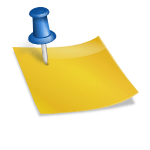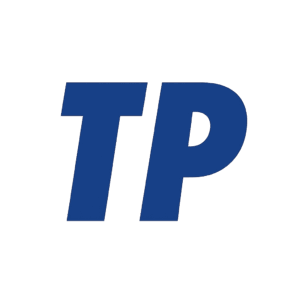How to Adjust Your Thermostat: A Practical Guide for Any Home
To adjust your thermostat, choose the mode (Heat, Cool, or Auto), change the temperature using the dial, slider, or up/down arrows, set the fan to Auto, and if needed select Hold to keep a specific temperature. The exact steps depend on your thermostat type—manual, digital, programmable, or smart—so this guide explains how to identify your device, make quick changes, set schedules, and optimize for comfort and savings.
Contents
- Identify Your Thermostat Type
- Essential Controls You’ll Use Most
- Step-by-Step: Adjusting Different Thermostat Types
- Energy-Saving Setpoints and Strategies
- Seasonal Setup Checklist
- Troubleshooting Common Issues
- Special Notes for Heat Pumps
- When to Call a Professional
- Quick Reference: One-Minute Adjustment
- Summary
Identify Your Thermostat Type
Before you change settings, it helps to know what you have. Identifying the model dictates the buttons, menus, and features available, from simple dials to Wi‑Fi app controls.
- Manual (mechanical or simple digital): Basic heat/cool switch, fan switch, and a dial or two arrows for temperature.
- Programmable (5-2, 5-1-1, or 7-day): Lets you set different temperatures by day/time without Wi‑Fi.
- Smart/Wi‑Fi (e.g., Nest, Ecobee, Honeywell Home, Emerson Sensi): App and voice control, schedules, geofencing, and energy reports.
- Heat pump vs. furnace/AC: Heat pumps may show “Emergency Heat” and benefit from smaller temperature setbacks.
Once you know the category, you can use the right controls confidently and avoid toggling features that don’t exist on your model.
Essential Controls You’ll Use Most
These are the core functions found on nearly all thermostats. Mastering them lets you quickly change comfort and efficiency settings without deep menus.
- Mode: Heat for winter, Cool for summer, or Auto for automatic switching between heating and cooling.
- Temperature setpoint: Your target temperature; adjust with arrows, a dial, or a touchscreen slider.
- Fan: Auto runs only with heating/cooling; On runs continuously; Circulate/Compressorsafe intermittently cycles for air mixing.
- Hold/Temporary override: Maintains your chosen temperature until the next schedule (temporary) or indefinitely (permanent Hold).
- Schedule: Program daily/weekly targets; smart models let you do this in the app or learn patterns automatically.
With these basics, you can make immediate changes for comfort and then refine settings with schedules and advanced features later.
Step-by-Step: Adjusting Different Thermostat Types
Manual or Basic Digital
Use these steps when you have a simple heat/cool switch, fan switch, and a temperature control.
- Set Mode to Heat (winter) or Cool (summer).
- Turn the dial or press up/down to your desired temperature.
- Set Fan to Auto for normal use; choose On only if you want constant air circulation.
- If available, press Hold to keep the new setpoint until you change it again.
Manual units change immediately; there’s no app or schedule to override unless a basic timer is built-in.
Programmable (Non‑Wi‑Fi)
Programmable thermostats follow a schedule. You can temporarily override or permanently hold a setpoint, and you can customize daily programs.
- Press Mode to select Heat, Cool, or Auto.
- Use up/down to set the current temperature; choose Temporary Hold or Permanent Hold if you want to override the schedule.
- Enter Program/Schedule mode to set times and temperatures (e.g., Wake, Leave, Return, Sleep) for each day or block (5-2 or 7-day).
- Confirm and exit; the thermostat will follow your schedule unless you apply a Hold.
A well-tuned schedule reduces manual changes and can cut energy use without sacrificing comfort.
Smart/Wi‑Fi (Nest, Ecobee, Honeywell Home, Sensi)
Smart thermostats add app control, geofencing, and insights. The basics still apply, but setup is often faster through the app.
- Select Mode (Heat/Cool/Auto) on the device or app.
- Adjust the temperature using the device controls or the mobile app; confirm Hold if you want to maintain it.
- Open the app’s Schedule or Preferences to create or edit a daily/weekly program; consider geofencing to auto-adjust when you leave.
- Enable energy features like Eco/Smart Recovery/Adaptive or Seasonal Savings if available.
App control makes it easy to fine-tune from anywhere, and energy features can optimize comfort with minimal effort.
Brand-Specific Quick Tips
The following brand notes help you perform the most common tasks quickly without digging through manuals.
- Nest: Turn the ring to change temp; press to open Quick View. Modes and Eco are in Quick Settings. In the Google Home app, set schedules, Home/Away Assist, and Eco Temperatures.
- Ecobee: Use the +/- or on-screen slider; tap Hold to set duration. In the Ecobee app, adjust schedule, Smart Recovery, and geofencing (via app/Apple HomeKit).
- Honeywell Home (T-series, Lyric): Tap Mode and Fan on the screen; use Hold/Cancel Hold. The Resideo app manages schedules, geofencing, and “Circulate” fan.
- Emerson Sensi: App-focused control with simple schedules; enable geofencing and temperature alerts in the app.
Even within brands, models vary; the app’s Help section often recognizes your model and shows tailored instructions.
Energy-Saving Setpoints and Strategies
Well-chosen temperatures and schedules can reduce utility bills while staying comfortable. The following targets reflect current U.S. DOE/Energy Star guidance.
- Heating: About 68°F (20°C) when home and awake; lower by 7–10°F for 8 hours (sleep/away) to save up to ~10% annually.
- Cooling: About 78°F (26°C) when home; higher (e.g., 82–85°F) when away; use ceiling fans to feel cooler.
- Heat pumps: Use smaller setbacks (2–4°F) to avoid costly auxiliary heat; smart recovery helps ramp efficiently.
- Fan: Keep on Auto for efficiency; use Circulate if you need better mixing without full-time fan On.
Adjust to your comfort and climate; incremental changes over a few days help you find the best balance.
Seasonal Setup Checklist
At the start of each heating or cooling season, a quick check prevents surprises and improves performance.
- Switch Mode to the coming season (Heat in fall, Cool in spring) and test for a few minutes.
- Update or confirm your schedule for new routines (school, work-from-home).
- Replace thermostat batteries if your model uses them; clean dust from around the unit’s vents.
- Replace HVAC filters (typically every 1–3 months) and clear supply/return vents.
These small steps reduce short-cycling, improve air quality, and keep the thermostat reading accurately.
Troubleshooting Common Issues
If adjustments don’t work as expected, these targeted checks resolve most thermostat-related problems.
- No response: Check power, circuit breaker, and thermostat batteries; verify the furnace/air handler switch is on.
- Won’t reach set temperature: Replace/clean air filter, check blocked vents, verify system sizing, and confirm thermostat location isn’t drafty or sunlit.
- Heat pump feels cool in Heat mode: That’s normal; supply air is cooler than furnace heat. Avoid large setbacks; check if Auxiliary/EM Heat is overactive.
- Fan runs nonstop: Set Fan to Auto; confirm the thermostat isn’t in a timed circulation mode; check if a fan “On” schedule is active.
- Locked controls: Look for a lock icon or PIN requirement in settings or the app; some models have a panel lock.
- Erratic temperatures: Enable calibration/offset settings if the thermostat reads consistently high/low; relocate if in direct sun or near appliances.
When basic fixes fail, the issue may be with wiring, sensors, or the HVAC system itself, which usually requires a technician.
Special Notes for Heat Pumps
Heat pumps operate differently than gas furnaces. Understanding a few terms prevents unnecessary energy use.
- Auxiliary/Backup heat: Kicks in when the pump can’t keep up; frequent use signals large setbacks or very cold weather.
- Emergency Heat: Manual backup—use only if the outdoor unit fails or is iced over; it’s the most expensive mode.
- Defrost cycles: Steam or brief cool air bursts in winter are normal during defrost.
If you have a heat pump, keep setbacks modest and enable adaptive/Smart Recovery to warm up gradually and efficiently.
When to Call a Professional
Some symptoms suggest a system or wiring issue beyond thermostat settings; timely service can prevent damage and high bills.
- System short-cycles (rapid on/off), trips breakers, or won’t turn on at all.
- Thermostat loses power despite new batteries (possible C‑wire or transformer issue).
- Visible corrosion, loose wires, or error codes on the thermostat or air handler.
- Persistent temperature swings or humidity problems despite correct settings.
A licensed HVAC technician can test sensors, refrigerant charge, and electrical components and confirm the thermostat is correctly configured.
Quick Reference: One-Minute Adjustment
When you just need a fast tweak, this simple sequence covers most situations.
- Tap or turn to set a comfortable temperature.
- Confirm Mode (Heat/Cool/Auto) and Fan (Auto).
- Select Temporary Hold for a short change or Hold to keep it until you cancel.
You can return to your normal schedule later for automatic, energy‑efficient operation.
Summary
Adjust your thermostat by choosing the correct mode, setting your preferred temperature, and managing the fan and Hold features; then refine comfort and savings with schedules or smart app tools. Aim for about 68°F in winter and 78°F in summer (with tailored setbacks), keep setbacks modest for heat pumps, and revisit settings seasonally. If the system doesn’t respond or behaves erratically, check power, filters, and fan settings before calling a professional.
How do I adjust the temperature on a thermostat?
Use the up and down arrows on your thermostat to set the temperature you want your home to reach. You should see a different display number related to the selected temperature. Top Tips: You may hear the system click as it engages and turns on the air conditioning to lower the temperature in your home.
Is 72 a good temperature to keep your house?
Although comfort is personal and can vary, a generally comfortable temperature for a house is often set between 68 and 72 degrees Fahrenheit. This range is considered ideal for most people to feel comfortable indoors.
Why is my AC set at 74 but reads 78?
That usually means that the thermostat sensor is faulty. You have two options. Change the thermostat, or simply ask for a higher temperature. So press the up arrow a few times to change the 74 to 78 and you should feel warmer.
What temperature should your thermostat be set at?
Generally speaking, the most efficient temperature for your thermostat is between 18°C and 20°C. If you set the thermostat any higher, then you’ll find that your property is very warm and it may be unsafe for babies and people with heart conditions.