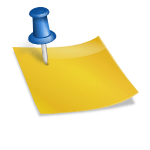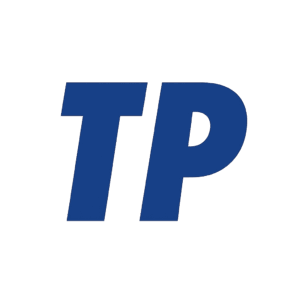Does My Car Have a Head‑Up Display (HUD)?
If your car has a HUD, you’ll see key driving info (like speed or navigation arrows) projected onto the lower windshield when the ignition is on, and you’ll have a HUD control or menu in your settings—look for a “HUD” button/knob near the steering wheel or a “Head‑Up Display” option in the infotainment. Because HUDs are often optional, the fastest confirmation is to power the car, check display settings, and look at the glass above the instrument cluster for a projection.
Contents
- What a HUD is—and the kinds you might have
- Quick signs your car has a HUD
- Step‑by‑step: Check your car in 60 seconds
- Where to find HUD controls by brand (examples)
- Windshield clues that give it away
- How to verify via documents and VIN
- Common reasons you can’t see a HUD—even if you have one
- What a HUD shows (and what it doesn’t)
- Aftermarket HUDs: how to tell if yours isn’t factory
- Bottom line
- Summary
What a HUD is—and the kinds you might have
A head‑up display projects driving data into your line of sight so you can keep eyes on the road. Most modern systems project onto the windshield; older or entry systems use a small flip‑up “combiner” screen on the dash. Newer premium models offer augmented‑reality (AR) HUDs that place large virtual graphics “on” the road ahead for navigation and driver‑assist cues. Whether basic or AR, the telltale is a controllable image that appears and adjusts with brightness/height settings.
Quick signs your car has a HUD
These visual and control clues can quickly signal whether a factory HUD is present without diving into manuals or menus.
- A dedicated HUD button, rocker, or knob near the driver (often labeled “HUD,” with brightness/height arrows).
- A “Head‑Up Display” setting in the infotainment under Display/Vehicle settings (may include brightness, height, rotation, and content options).
- Projected info on the lower windshield directly above the instrument cluster when the car is on.
- A small window/grille on top of the dash near the windshield base (the projector) or a flip‑up clear screen on older models.
- Window‑sticker/build‑sheet or app listing that explicitly mentions “Head‑Up Display” or a package that includes it.
If you spot any one of these—especially the on‑screen setting or a dedicated button—you almost certainly have a HUD or your vehicle is prepped for one.
Step‑by‑step: Check your car in 60 seconds
Follow these quick steps to confirm whether your car is equipped and that the display is enabled and visible.
- Park safely, start the car, and face forward. Remove polarized sunglasses; they can make HUDs seem to “disappear.”
- Look at the lower windshield above the instrument cluster for a floating speed readout. If nothing appears, shade the area with your hand to reduce glare.
- Open display settings. Common paths: BMW/MINI—Car > Settings > Displays > Head‑Up Display; Toyota/Lexus—Setup > Display > HUD; Hyundai/Kia/Genesis—Setup > Vehicle > Head‑Up Display; Mercedes—Settings > System > Display & Brightness > Head‑Up Display; Audi/VW—Car > Settings > Display & brightness > Head‑Up display; GM—use the physical HUD rocker/knob left of the steering wheel.
- Turn HUD on, set brightness to high, and adjust height so the image sits just above the hood line. Toggle different content (speed/nav/ADAS) to force an update.
- If still nothing: check for a HUD button near the cluster, ensure the windshield isn’t heavily tinted or recently replaced with non‑HUD glass, and try again at dusk when contrast is best.
With brightness up and the correct height set, a working HUD will be obvious; if not, the car likely isn’t equipped or the windshield/controls are interfering.
Where to find HUD controls by brand (examples)
Menus vary by model year and region, but these brand cues can help you find the right toggle quickly.
- BMW/MINI: Car > Settings > Displays > Head‑Up Display. Adjust brightness, height, rotation, and content; some models show a HUD preview.
- General Motors (Chevrolet/GMC/Cadillac/Buick): Physical “HUD” rocker/knob to the left of the steering wheel (Info/Page/Brightness), common on Corvette and many trucks/SUVs.
- Toyota/Lexus: HUD button near the dash or steering column; Settings > Display > HUD for brightness/position. Many 2020s models offer it in Tech/Premium packages.
- Mazda: Called “Active Driving Display.” Settings > AD‑Display or Display > Active Driving Display; older models have a flip‑up combiner screen.
- Hyundai/Kia/Genesis: Setup > Vehicle > Head‑Up Display; AR cues available on select models (e.g., Ioniq, EV6/EV9, Genesis G80/GV80).
- Mercedes‑Benz: Settings > System > Display & Brightness > Head‑Up Display; AR‑HUD on newer E‑Class, S‑Class, EQS/EQE.
- Audi/Volkswagen: Car > Settings > Display & brightness > Head‑Up display; AR HUD on select models (e.g., VW ID.7).
- Ford/Lincoln: Some trims (e.g., Mustang, Navigator/Aviator) offer HUD; look under Settings > Display > Head‑Up Display.
- Porsche: PCM > Settings > Display > Head‑Up display on models like Taycan, Cayenne, 911 (option‑dependent).
- Tesla: No traditional HUD on current Model 3/Y/S/X as of 2025.
If your brand isn’t listed or menus differ, search the infotainment for “Head‑Up,” “HUD,” or “Display” and check for a dedicated dash button.
Windshield clues that give it away
Some HUDs require special glass or have visible hardware; these details can confirm equipment or explain poor visibility.
- Windshield etching may include “HUD” or similar markings, indicating HUD‑optimized glass designed to prevent double images.
- A rectangular grille/hump at the base of the windshield above the cluster often houses the projector for windshield‑type HUDs.
- A small pop‑up clear combiner screen on the dash (common in older Mazdas/Peugeots) indicates a non‑windshield HUD.
- If the windshield was replaced with non‑HUD glass, the image can appear doubled, dim, or misaligned—even if the car is equipped.
These physical cues are not universal, but they’re strong evidence of a factory HUD or a reason a HUD image may not look correct.
How to verify via documents and VIN
If on‑car checks aren’t conclusive, your paperwork and VIN tools can verify factory equipment definitively.
- Window sticker/build sheet: Look for “Head‑Up Display” or a package that lists it.
- Owner’s manual: The features list or index will note HUD controls and settings for your exact trim.
- OEM apps/websites tied to your VIN (e.g., BMW Garage, Mercedes me, MyHyundai, Toyota Owners, GM apps) show installed options.
- Dealer/VIN decoders: Dealers can pull your build; third‑party decoders exist, but cross‑check for accuracy.
These sources remove guesswork and are especially useful for second‑hand vehicles or complex option packages.
Common reasons you can’t see a HUD—even if you have one
If your car lists a HUD but nothing appears, these issues are typical culprits and have simple fixes.
- HUD is toggled off or brightness is at minimum in settings or via a physical knob.
- Polarized sunglasses or certain windshield tints/films can make the image vanish or dim.
- Height/rotation aimed for another driver profile; reset or select your profile and re‑adjust.
- Content filters: only certain info enabled (e.g., no speed shown); enable speed or navigation prompts.
- Strong sunlight or glare can wash out the image; test at dusk or in shade.
- Windshield replaced with non‑HUD glass or projector window obstructed by dust or accessories.
Work through these checks before assuming your vehicle lacks a HUD or that the system is faulty.
What a HUD shows (and what it doesn’t)
Knowing typical HUD content helps distinguish it from reflections or other alerts on the glass.
- Common HUD info: vehicle speed, speed limit, navigation arrows, lane guidance, ADAS status (lane‑keep, blind‑spot), audio/phone prompts, and on AR systems, lane overlays and turn cues.
- Not a HUD: random reflections from phones or screens, dash light reflections, or simple warning LEDs projected by driver‑assist cameras.
If the display changes with HUD settings and can be repositioned/brightened, you’re looking at a true HUD.
Aftermarket HUDs: how to tell if yours isn’t factory
Many cars use add‑on HUD modules; these differ visually and in how they connect.
- A small box or “puck” on the dash with a power or OBD cable feeding it.
- A peel‑on reflective film on the windshield in the driver’s view area.
- Generic boot logos and fonts that don’t match the car’s cluster graphics.
Aftermarket units are fine, but they won’t have factory menu toggles and usually can’t show OEM AR overlays or deep vehicle data.
Bottom line
Turn the car on, look for a projection on the lower windshield, and check for a HUD button or a “Head‑Up Display” menu in settings. If controls exist but the image is missing, raise brightness, remove polarized sunglasses, and adjust height. When in doubt, confirm via the window sticker, owner’s manual, or your VIN in the automaker’s app.
Summary
Most HUD‑equipped cars show a speed/guide image on the windshield and provide a clear HUD control in menus or as a physical button/knob. Check the display settings, look for projector hardware or special windshield markings, and verify via VIN or documentation. If equipped but invisible, adjust brightness/height, remove polarized lenses, and consider windshield/tint issues before seeking service.
What car has a HUD?
Heads up displays first became popular with cars like the Chevrolet Corvette and GMC Acadia, but have since found their way into a wide range of vehicles like the Hyundai Palisade, BMW X5, and many more.
How do I turn on the HUD in my car?
Systems. If you’ve got driving guidance provided by available Google Maps Android Auto or Apple CarPlay. You can select turnbyturn directions.
How do I know if my car has a head-up display?
To check if your car has a head-up display (HUD), look for physical controls to the left or right of the steering wheel, a digital icon on the dashboard screen, or a small projector lens in the dashboard that pops up a screen onto the windshield. If you don’t immediately see information projected onto your windshield when you start the car, you can also check your owner’s manual or vehicle settings to see if the feature is available and can be activated.
Physical Signs to Look For:
- HUD Controls: Opens in new tabCheck the area to the left or right of your steering wheel for small buttons, arrows, or a small display icon.
- Pop-Up Screen: Opens in new tabLook for a small, transparent pop-up screen that rises from the dashboard in front of the driver’s seat when you start the vehicle.
- Windshield Cutout: Opens in new tabSome HUDs use the windshield itself for projection, while others use a separate pop-up screen.
How to Check Your Settings (if controls are present):
- Center Display: On your car’s central touchscreen or digital cluster, navigate through the settings menu.
- Vehicle/Cluster Menu: Select “Vehicle,” “Customize,” or “Cluster” to find the “Head-Up Display” or “HUD” option.
- Activation: Tap the icon or toggle to turn the head-up display on or off.
- Adjustment: If the HUD is on, you can often adjust its height, brightness, and the type of information displayed using these settings.
Other Ways to Verify:
- User Manual: The most definitive way to know is to check your vehicle’s owner’s manual.
- Vehicle VIN: You can look up your vehicle’s VIN to see its original factory options, which can confirm if it was equipped with a HUD.
How do I find out what extras my car has?
To find your car’s options, locate its Vehicle Identification Number (VIN) on the driver’s side dashboard or doorjamb, then use a free online VIN decoder from the National Highway Traffic Safety Administration (NHTSA) or similar sites like Edmunds to get the original window sticker, which details all factory-installed features and packages. You can also check for a sticker inside the driver’s side doorjamb.
1. Find your car’s VIN
- Dashboard: Look through the lower-left corner of the windshield on the driver’s side.
- Doorjamb: The VIN is usually on a metal plate or sticker located in the driver’s side doorjamb.
2. Use a VIN Decoder
- NHTSA VIN Decoder: This official U.S. government service offers a free and comprehensive look at your car’s original specifications. Go to vpic.nhtsa.gov/decoder/ and enter your VIN to “Decode VIN” and then “Show All Vehicle Details”.
- Other online tools: Websites like Edmunds or Carfax offer VIN lookup services, though some may have limitations or offer paid services.
3. Check the window sticker
- The VIN decoder result will often generate a report that resembles the original window sticker.
- This sticker lists the standard and optional equipment, engine specifications, pricing, and fuel economy ratings from when the vehicle was built.
Other options:
- Owner’s Manual: Your vehicle’s owner’s manual may have information on different trims and available options.
- Dealer: A car dealership can also access your car’s details using the VIN to tell you its original features.