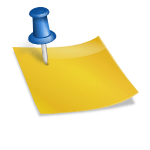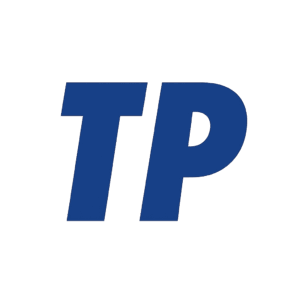Fixing an iPhone Stuck on the Red Battery Screen: What to Try Before You Book a Repair
If your iPhone is stuck on the red battery screen, plug it into a known‑good 20W or higher charger with a certified cable, let it charge for at least 30 minutes, then force restart while it’s still connected; if there’s no progress after about an hour, try a different charger/cable/outlet, inspect and clean the charging port, attempt a Recovery Mode “Update” via a Mac/PC, and consider hardware service if none of these steps work. This guide explains what the red battery screen means, the fastest fixes you can do at home, and when to seek professional repair.
Contents
What the red battery screen really means
The red battery icon on a black screen signals the battery is critically low or the phone can’t accept charge. Normally, after several minutes on a capable power source, the icon should change or the device should boot. If it stays frozen on that screen, it can indicate a depleted battery, a charging/accessory problem, a software crash at boot, extreme temperature, or hardware damage (battery, port, or power management).
Try these quick fixes first (10–60 minutes)
Start with the simplest, highest‑success steps. These address the most common causes—insufficient power supply, cable/port issues, or a stalled boot process when the battery is deeply discharged.
- Use a strong, compatible charger. For iPhone 15 and later (USB‑C), use a USB‑C Power Delivery adapter rated 20W or higher. For older iPhones (Lightning), use an Apple or MFi‑certified USB‑C/USB‑A adapter rated 12W–20W+. Avoid low‑power USB ports on laptops or cars.
- Keep it charging, undisturbed, for 30–60 minutes. The screen may stay blank for several minutes on a fully drained battery. If possible, use a wall outlet instead of a power strip.
- Force restart while connected to power. This can clear a boot hang without losing data (see model‑specific steps below).
- Try another cable, adapter, and outlet. Bad cables and weak adapters are common. If you have MagSafe or a Qi wireless charger, try that too—it can bypass a dirty or damaged port.
- Inspect and gently clean the charging port. Use a flashlight to check for lint or debris. With the phone powered off, carefully lift debris using a wooden or plastic toothpick or a soft anti‑static brush. Don’t use metal objects or liquids.
- Bring the phone to room temperature. Batteries won’t charge if the device is too cold or too hot. Let it rest for 10–15 minutes away from heat sources or sunlight, then try again.
- Check for moisture. If the phone recently got wet, don’t charge it. Let it dry thoroughly first; charging while wet can damage the phone.
If your iPhone boots after these steps, monitor it for a day. Persistent rapid drain, unexpected shutdowns, or recurring red‑battery stalls point toward a failing battery or charging hardware that may need service.
How to force restart by model
Force restart sequences differ by device generation. Perform them while the iPhone remains connected to a reliable power source.
- iPhone 8 or later (including iPhone SE 2/3 and all iPhone 15/16 models): Quickly press and release Volume Up, quickly press and release Volume Down, then press and hold the Side button until the Apple logo appears.
- iPhone 7/7 Plus: Press and hold the Volume Down and Sleep/Wake (Side) buttons together until the Apple logo appears.
- iPhone 6s or earlier: Press and hold the Home and Sleep/Wake (Top/Side) buttons together until the Apple logo appears.
A successful force restart should advance the boot process. If the device returns to the red battery screen or stays unresponsive, continue with software recovery.
If it still won’t boot: try Recovery Mode or DFU restore
When charging and force restarts don’t resolve the issue, reinstalling iOS can help—especially if a corrupted update is preventing startup. Start with Recovery Mode’s “Update,” which attempts to repair the system without erasing data. If that fails, a full “Restore” (erases data) or DFU mode may be necessary.
- Connect your iPhone to a Mac (Finder on macOS Catalina or later) or a Windows PC/iTunes (or macOS Mojave or earlier with iTunes).
- Put the iPhone into Recovery Mode (steps below). Keep holding the button(s) until you see the recovery screen on the iPhone and a prompt on the computer.
- Choose “Update” first. This reinstalls iOS without erasing data. Allow up to 30–45 minutes. If the process completes but the iPhone remains stuck, repeat once.
- If Update fails repeatedly, choose “Restore.” This erases the device and installs the latest iOS. You can then restore from iCloud or a computer backup.
Have patience: if the battery was deeply discharged, the iPhone may need several minutes on a wired connection before the computer recognizes it. If Recovery Mode can’t complete, DFU mode is a deeper restore option.
Enter Recovery Mode (by model)
Follow the sequence for your iPhone while it’s connected to the computer.
- iPhone 8 or later: Quickly press Volume Up, quickly press Volume Down, then press and hold the Side button until the recovery screen appears.
- iPhone 7/7 Plus: Press and hold the Sleep/Wake and Volume Down buttons together until the recovery screen appears.
- iPhone 6s or earlier: Press and hold the Sleep/Wake and Home buttons together until the recovery screen appears.
Keep holding the buttons long enough to reach the recovery screen; releasing early only triggers a normal restart.
DFU mode (last resort)
Device Firmware Update (DFU) bypasses the normal bootloader for a deeper restore when Recovery Mode won’t work. Your iPhone’s screen stays black in DFU. Timing matters; if you’re unsure, consider Apple Support.
- Connect the iPhone to your computer and open Finder/iTunes.
- On iPhone 8 or later: Quickly press Volume Up, quickly press Volume Down, then hold the Side button for 10 seconds (screen goes black). While still holding Side, hold Volume Down for 5 seconds, then release Side and keep holding Volume Down for about 10 seconds more. If done correctly, the screen stays black and Finder/iTunes reports a device in recovery.
- Restore the device in Finder/iTunes. To exit DFU, force restart the iPhone.
DFU erases the device. If you don’t have a recent backup, try Recovery Mode “Update” first to preserve data.
Signs the problem is hardware, not just software
These clues suggest a failing battery, damaged port, or power circuitry that likely requires repair.
- No charging icon appears after multiple known‑good chargers and cables.
- MagSafe and wired charging both fail, or the iPhone cycles endlessly between the red battery and Apple logo.
- Device gets unusually hot or stays stone cold while “charging.”
- Visible port damage, corrosion, or a history of liquid exposure; LCI (liquid contact indicator) in the SIM tray shows red.
- Screen lifting or case separation indicating possible battery swelling—stop charging and seek service immediately.
- Battery Health (if you can boot) reports significantly degraded capacity or “Service” status.
If you see any of the above, attempting further software restores is unlikely to help. Prioritize data protection and schedule a repair.
Prevent it next time
Good charging habits and periodic maintenance reduce the chance of future red‑battery stalls and extend battery lifespan.
- Avoid deep discharges to 0%. Try to keep charge between roughly 20% and 80% for everyday use.
- Use Apple or certified chargers and cables; cheap, non‑compliant accessories can under‑power or damage the device.
- Keep the charging port clean; check monthly with a flashlight and remove lint carefully.
- Update iOS regularly; power management and charging reliability improve with updates.
- Manage temperature: don’t charge in direct sun, on heaters, or in very cold environments.
- Check Settings > Battery > Battery Health & Charging and consider service if capacity is low or “Service” appears.
These practices won’t eliminate aging, but they help the iPhone charge reliably and delay battery replacement.
When and how to get service
If quick fixes and software recovery don’t work, contact Apple Support, visit an Apple Store, or an Apple Authorized Service Provider. Diagnostics can confirm whether it’s the battery, the charging port, or logic‑board power components. Battery service cost varies by model and region and is typically in the ~$69–$99 range for many recent models; AppleCare+ may reduce costs. If you need data that isn’t backed up, ask about data‑preserving options before hardware replacement—though success isn’t guaranteed if the device won’t power.
Summary
Most iPhones stuck on the red battery screen recover with a proper 20W+ charger, 30–60 minutes of uninterrupted charging, and a force restart. If that fails, rotate chargers/cables, clean the port, try wireless charging, and attempt a Recovery Mode “Update” via a computer. Persistent failure points to hardware—often a worn battery or damaged charging path—so arrange professional service, especially if you notice heat, swelling, or liquid damage.
How do I force my iPhone battery to charge?
If your device won’t charge
- Plug your device into one of these power sources:
- Restart your iPhone or restart your iPod touch.
- Check your charging cable and USB adapter for signs of damage, like breakage or bent prongs.
How do I fix my iPhone stuck on a red battery?
Unplug the iPhone from the charging cable. Place the iPhone down. Using a hairdryer heats your iPhone’s right side where the battery is located for about 2 min. Re-plug your iPhone with a charging cable.
How to unfreeze iPhone stuck on power off?
Press and quickly release the volume up button. Press and quickly release the volume down button. Press and hold the side button. When the Apple logo appears, release the side button.
Why is my iPhone stuck on the charging logo?
Now if you do you can also try to charge it with the wireless charger because the newer phones. Now have wireless charging on the iPhone. It might help because if the charge port maybe is broken.