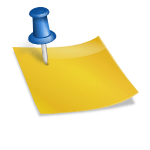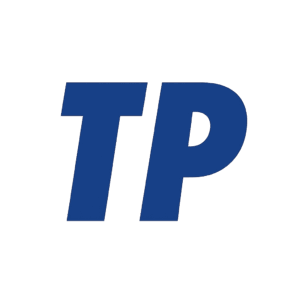How to Use a Head-Up Display
Turn it on, position the image so it floats just below your natural line of sight, set brightness for current lighting, choose only essential data (speed, navigation, safety alerts), and glance at it intermittently—never stare. A head-up display projects key driving information onto the windshield or a dedicated combiner so you can keep your eyes closer to the road; using it effectively requires proper setup, disciplined attention, and periodic adjustment for conditions.
Contents
What a Head-Up Display Does—and Why It Matters
A head-up display (HUD) puts critical information—such as speed, navigation prompts, and safety warnings—into your forward view. In cars, it reduces the need to look down at a gauge cluster or center screen; in aircraft and high-performance contexts, it supports precision and situational awareness. Modern automotive HUDs range from basic speed projection to augmented-reality (AR) overlays that align turn arrows and lane guidance with the road ahead.
Set Up and Calibration
The following step-by-step process covers initial setup for built-in vehicle HUDs and most aftermarket units. It ensures the image is legible, correctly aligned, and not distracting.
- Power and mount/enable: For factory HUDs, use the vehicle menu or a dedicated HUD button. For aftermarket units, mount per the instructions, connect power (12V socket or hardwire), and, if required, apply the reflective film to the windshield.
- Connect data: Pair via Bluetooth, USB, or OBD-II as directed. GPS-only units work without vehicle data but show limited info. Integrate with Apple CarPlay/Android Auto if supported for turn-by-turn prompts.
- Adjust position: Use the height/vertical and horizontal alignment controls so the image appears just below the horizon line, typically 5–10 cm (2–4 inches) below your normal forward gaze.
- Set focus/distance: Many HUDs are optically set to appear several meters ahead. If focus options exist, choose a setting that feels sharp when your eyes are focused on the road, not the glass.
- Tune brightness and contrast: Increase brightness in daylight and reduce it at night or in tunnels to avoid glare. If you wear polarized sunglasses and the image dims, consider adjusting angle, brightness, or using non-polarized lenses.
- Choose units and fields: Select mph or km/h, and enable only essential tiles (e.g., speed, next turn, speed limit). Disable non-urgent items that clutter the display.
- Test in a safe area: Drive a short loop to confirm readability in sun, shade, and at night. Make micro-adjustments so you can glance without refocusing for long.
After setup, the HUD should feel transparent: visible when you need it, invisible when you don’t. If it grabs your attention or causes eye strain, revisit positioning and brightness.
What to Display (and What to Hide)
To minimize distraction, prioritize information that aids immediate driving decisions and remove data that tempts unnecessary screen-watching.
- Speed and posted limit: Helps maintain compliance without looking down.
- Turn-by-turn navigation: Next maneuver with distance countdown; lane guidance if available.
- Safety alerts: Forward-collision warnings, blind-spot or lane-departure prompts, and school-zone reminders (if your system supports them).
- Power/efficiency bars: Useful in EVs and hybrids; keep it subtle.
- Incoming call/urgent message banners: Allow alerts but suppress message previews to reduce distraction.
If your HUD starts to resemble a dashboard, you’ve gone too far. Trim it back to what helps you right now, in this trip and these conditions.
Using the HUD While Driving
Good technique matters. These habits help you reap the benefits without forming new distractions.
- Glance, don’t stare: Treat the HUD like a road sign—quick checks lasting fractions of a second.
- Keep your scan moving: Maintain a continuous loop among mirrors, road, instruments, and HUD.
- Trust auditory cues: Let navigation voice prompts reduce your need to read long text.
- Adapt for conditions: In heavy rain, snow, or bright sun, tweak brightness or temporarily disable nonessential elements.
- Night driving discipline: Dim the HUD to preserve dark adaptation and prevent windshield veiling glare.
Used this way, the HUD enhances situational awareness rather than becoming the situation.
Types of HUDs and Special Considerations
Factory-Integrated HUDs
Built-in systems usually project through a dedicated optical module, often with higher brightness, wider fields, and better alignment. Many newer models (such as select Mercedes-Benz, BMW, Hyundai/Kia, and Volkswagen EVs) offer AR overlays that place navigation and lane cues onto the roadway, improving spatial clarity in unfamiliar areas.
Aftermarket Projector HUDs
These units sit on the dash and reflect onto the windshield or a supplied combiner. OBD-II units can show speed, RPM, coolant temp, and warning codes; GPS-only models typically show speed and direction. Apply the supplied reflective film to reduce double images (ghosting) on laminated windshields.
Smartphone HUD Apps
Apps mirror reversed text onto the windshield at night. While inexpensive, they depend on your phone’s brightness and are best in low light. Daytime legibility is limited, and local laws may restrict windshield placement or reflection films.
Safety and Legal Notes
Most jurisdictions allow factory HUDs. Rules about aftermarket devices, reflective films, and windshield-mounted hardware vary by region. In many U.S. states and other countries, additional windshield tint or films are restricted below the AS-1 line or within a certain depth from the top. Check local regulations and install accordingly. Regardless of legality, prioritize visibility: if the HUD obscures the road or increases glare, reconfigure or switch it off.
Troubleshooting and Maintenance
If the display looks off or hard to read, these common fixes resolve most issues quickly.
- Double image/ghosting: Ensure the reflective film is correctly oriented and fully adhered; reposition or replace if wrinkled.
- Washed-out text in sunlight: Increase brightness, tilt the unit slightly, clean the glass, or use the supplied combiner instead of the windshield.
- Image too high/low: Re-adjust vertical position; verify your seat height and posture are consistent.
- Polarized sunglasses dimming: Slightly rotate your head, raise brightness, or use non-polarized or differently polarized lenses.
- Connectivity drops: Update firmware/apps, replace frayed cables, and avoid obstructing the GPS or Bluetooth antenna.
- Smears and flare: Clean the windshield and combiner with non-ammonia glass cleaner and a microfiber cloth; avoid silicone polishes on the glass segment used by the HUD.
Regular cleaning and occasional recalibration extend the HUD’s usefulness and reduce eye strain over time.
Pro Tips for Everyday Use
These quick adjustments can make the HUD feel like an integral part of the windshield rather than an overlay.
- Set once per driver profile: Save HUD position and brightness with your seat/mirror memory if your vehicle supports it.
- Contextual minimalism: Disable noncritical tiles on long, familiar routes; enable richer guidance in complex urban driving.
- Night mode automation: If available, tie HUD brightness to ambient light sensors or headlight status.
- AR alignment check: For AR HUDs, run periodic calibration so turn arrows and lane marks stay properly registered on the road.
- Battery care (aftermarket): Use auto-off timers or switched power to prevent 12V battery drain when parked.
Small tweaks like these reduce distraction and keep the display readable across seasons, drivers, and lighting conditions.
Summary
Using a head-up display effectively comes down to correct setup, restraint, and routine care: position the image just below your forward gaze, keep brightness appropriate to conditions, show only what helps you right now, and maintain a disciplined visual scan. Whether factory-integrated, aftermarket, or app-based, a well-tuned HUD can improve awareness and reduce head-down time—so long as it stays a glance, not a gaze.
How does a head-up display work?
A head-up display (HUD) works by projecting information from a small projector unit embedded in the dashboard onto a transparent surface, typically the car’s windshield, to keep it in the driver’s line of sight. The projector generates a clear, sharp image that is then bounced off mirrors and magnified before being displayed, creating a “virtual” image that appears to float on the road ahead. This allows the driver to see critical information like speed, navigation, and safety alerts without taking their eyes off the road.
This video explains how the HUD works in a Chevrolet vehicle: 23sChevroletYouTube · Feb 14, 2023
Components of a HUD System
- Video Generation Unit: Processes and transforms data into visual elements like text and symbols.
- Projector/Display: The unit that generates the image.
- Optical System: A series of mirrors and lenses that guide and magnify the image.
- Combiner: The transparent surface, usually the windshield or a dedicated panel, onto which the image is projected.
This video shows an example of how a HUD works and its components: 1mDrivingTheNationYouTube · Jul 10, 2014
How the System Works
- Image Generation: The video generation unit receives data, such as speed, from the vehicle’s computer or navigation system.
- Projection: The projector creates a digital image based on this data.
- Optical Path: The image travels through an optical system, which includes mirrors to bounce the light and a lens to magnify it, ensuring it’s legible and appears at a distance.
- Projection onto Windshield: The final image is projected onto the windshield, creating a transparent overlay that is in the driver’s field of vision.
- Driver Perception: The driver sees the projected image as if it were on the road ahead, maintaining their awareness of the driving environment and crucial information simultaneously.
Key Benefits
- Enhanced Safety: Drivers can keep their eyes on the road, reducing the need to glance at the dashboard for critical information.
- Improved Situational Awareness: Important alerts and navigation cues are presented directly in the driver’s line of sight.
- Customization: The display’s height, brightness, and content can often be adjusted to suit the driver’s preferences and vehicle.
How to on heads up display?
And then head-up display select enable head-up display to turn it on or. Off. You can also adjust the display itself on the display adjustment control tab. Where you can adjust height.
How to use HUD in car?
Systems. If you’ve got driving guidance provided by available Google Maps Android Auto or Apple CarPlay. You can select turnbyturn directions.
What’s the point of a heads-up display?
The Head-Up Display projects general driving information onto a clear pop-up screen in front of your windshield. Watch the video below to learn more about this feature.