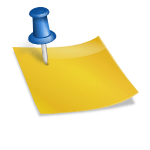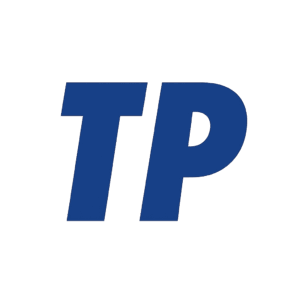How a 3D Engine Works — and How to Work With One
A 3D engine loads assets, simulates a virtual world, and renders images by orchestrating CPU-side game logic with GPU-side graphics pipelines; to work with one, you choose an engine (Unreal, Unity, Godot), set up a project, import assets, script behavior, light the scene, and iterate with profiling tools. In more detail, modern engines combine rendering, physics, animation, audio, and tooling into a real-time pipeline that transforms 3D data into interactive frames, typically 30–120 times per second.
Contents
What a 3D Engine Is
A 3D engine is a software platform for building interactive 3D applications—games, simulations, visualizations, and XR. It abstracts low-level graphics APIs (like DirectX, Vulkan, Metal) and provides higher-level systems for scene management, materials and lighting, physics, animation, UI, input, audio, networking, and build deployment. Engines also include editors, asset importers, profilers, and scripting environments to speed production.
Inside the Rendering and Simulation Pipeline
Core subsystems you’ll encounter
These building blocks appear across most modern engines and explain how the pieces fit together.
- Scene representation: Nodes/entity-component systems (ECS) organize objects and their components (transform, mesh, light, audio, script).
- Spatial structures: BVH, octrees, grids, and portals support culling, ray tracing, and physics broadphase.
- Materials and shaders: PBR materials with albedo/base color, normal, roughness, metallic, AO; shaders in HLSL/GLSL/Metal or visual graphs compile to platform formats.
- Lighting: Direct lights (directional/point/spot), shadow maps; ambient/IBL via reflection probes or skylight; GI via techniques like probe grids, SDFGI, voxel GI, or ray-traced GI.
- Animation: Skeletal rigs, GPU skinning, blend trees, IK, and morph targets for facial animation.
- Physics: Rigid bodies, collisions (GJK/EPA), constraints, character controllers; fixed timesteps with interpolation to keep simulation stable.
- Audio: 3D spatialization (HRTF), occlusion, reverb zones, and mixing.
- Scripting: C++ and Blueprints (Unreal), C# and visual scripting (Unity), GDScript/C#/C++ (Godot); gameplay frameworks and state machines.
- Asset pipeline: Importers for glTF/FBX/OBJ; texture processing with mipmaps and normal map handling; LODs and instancing.
- Tooling: Editors, profilers (Unity Profiler, Unreal Insights, Godot Monitor), GPU debuggers (RenderDoc, PIX, Nsight), and build systems.
Together, these systems let you author worlds, define behavior, and produce frames efficiently across platforms.
What happens each frame
Every frame, the engine performs a predictable sequence of steps to update the world and draw the screen.
- Input and events: Poll devices, process UI, and queue actions.
- Game logic: Run scripts/AI, update states, spawn/despawn entities.
- Physics step: Advance simulation with a fixed delta; resolve collisions and constraints; update transforms.
- Visibility and batching: Frustum and occlusion culling; sort by material; batch and instance to reduce draw calls.
- Lighting prep: Update light lists (clustered/Forward+); generate or reuse shadow maps and reflection data.
- GPU pass setup: Fill command buffers for geometry, shadows, transparents, and post-processing.
- Vertex processing: Transform vertices to clip space; optional skinning, morphs, tessellation.
- Rasterization and pixel shading: Interpolate fragments; sample textures; evaluate BRDFs; write depth/color; MSAA as needed.
- Ray-traced effects (optional): Use BVHs for shadows, reflections, AO, or GI; denoise temporally/spatially.
- Post-processing: HDR tone mapping, bloom, TAA, motion blur, depth of field, color grading, upscaling (DLSS/FSR/TSR).
- UI and compositing: Draw overlays/HUD; composite to the back buffer.
- Present: Swap buffers to display the final image.
This loop repeats continuously, with threading dividing work across CPU cores and the GPU to hit real-time frame budgets.
Modern Rendering and Performance
Lighting and materials today
Physically based rendering (PBR) dominates real-time visuals. Engines aim to approximate real-world light transport while remaining performant.
- PBR workflows: Metallic–roughness is standard; energy-conserving BRDFs (GGX) with image-based lighting.
- Shadows: Cascaded shadow maps for sun light; contact refinement via PCF/PCSS or ray-traced shadows.
- Ambient effects: SSAO/SSGI for contact shading; screen-space reflections supplemented by reflection probes or RT reflections.
- Global illumination: Probe grids, voxel/SDF GI, hardware RT GI, or hybrid systems (e.g., Unreal’s Lumen) for bounce lighting.
- Virtualized geometry: Nanite-like systems render extremely high-poly assets efficiently via on-GPU culling and LODs.
The mix you choose balances quality, stability, platform limits, and production time.
Forward, deferred, clustered, and ray tracing
Different pipelines trade flexibility, memory, and performance. Here’s how they compare in practice.
- Forward rendering: Simple and transparent-friendly; can be costly with many lights unless using Forward+ or clustered shading.
- Deferred rendering: Efficient with many lights; simplifies BRDF-heavy shading; more complex MSAA and transparents handling.
- Clustered/Forward+: Partitions view volume to handle lots of lights in forward paths; common on mobile and VR.
- Ray tracing (hybrid): Superb shadows/reflections/GI; relies on BVHs and denoising; best on capable GPUs with fallbacks elsewhere.
Most production projects use hybrids—deferred for opaques, forward for transparents, and selective ray tracing where it matters.
How to Get Started Working With a 3D Engine
Step-by-step path
You can become productive quickly by following a focused workflow from setup to profiling.
- Pick an engine: Match your goals (visual fidelity, platforms, team skills, license terms).
- Install toolchain: Engine, IDE (VS/JetBrains), DCC tools (Blender/Maya), version control (Git + LFS), GPU drivers.
- Learn editor basics: Scene hierarchy, gizmos, materials, lights, camera, play mode.
- Create a project: Use an appropriate template (first-person, third-person, mobile, VR).
- Import assets: Prefer glTF or clean FBX; ensure meters scale, correct orientation, and proper materials.
- Set lighting: Start with a directional light, sky/IBL, and exposure; enable shadows; place reflection probes.
- Add interaction: Write a simple script for movement/inputs; attach components; iterate rapidly.
- Physics and animation: Configure colliders, rigid bodies, character controller; import rigs and set up blend trees/retargeting.
- Optimize: Add LODs, enable instancing, bake lightmaps if suitable; verify mipmaps and texture compression.
- Profile: Use CPU/GPU profilers; look for draw call spikes, overdraw, stalls; test on target hardware.
- Build and deploy: Configure quality levels, platform SDKs, and packaging; set up CI for reproducible builds.
- Iterate and refactor: Adopt data-oriented patterns where needed; keep frame budget targets per platform.
Following this loop reinforces fundamentals and prevents late-stage performance surprises.
Choosing an engine
The best engine depends on your project’s scope, team experience, and licensing comfort.
- Unreal Engine 5 series: Top-tier visuals, Nanite and Lumen, C++ and Blueprints; common for AA/AAA and film; typical 5% royalty after a revenue threshold for games, with different terms for non-games—verify current license.
- Unity: Broad platform reach, strong mobile/indie ecosystem, C# and visual scripting; multiple render pipelines (URP/HDRP); free tiers for small revenue, paid tiers for larger—check current plans.
- Godot 4.x: Open-source (MIT), lightweight editor, GDScript/C#, modern Vulkan renderer; great for learning, 2D/3D indie, and full ownership of your stack.
- Custom/others: In-house engines or Ogre, Stride, Bevy (Rust), etc., trade tooling for control/performance and licensing flexibility.
Always review up-to-date licensing and platform support before committing, especially for commercial releases.
Common pitfalls and best practices
Most early performance and quality issues stem from a handful of recurring mistakes.
- Scale and units: Work in meters; wrong scale breaks physics, lighting, and camera near/far planes.
- Draw calls and state changes: Excess materials/meshes cause CPU overhead; batch, instance, and atlas textures.
- Overdraw and transparency: Large translucent surfaces hurt fill rate; prefer opaques or dithered fade, and order correctly.
- Texture budgets: Use mipmaps, compression (BC/ASTC/ETC), and correct sRGB/linear settings; avoid 8K where 2K suffices.
- Lighting noise: Mismatched exposure, too many dynamic shadow casters, or RT without denoising budgets leads to flicker.
- Physics stability: Use fixed timesteps, continuous collision where needed, and reasonable mass/velocity ranges.
- GC and allocations: In managed environments, avoid per-frame allocations; reuse structures and object pools.
- Platform testing: Profile on target devices early; desktop-only assumptions break on mobile/VR and web.
- Version control assets: Use Git LFS for binaries; lock large files; keep deterministic import settings.
Treat performance as a design constraint, not a post-production patch—measure continuously and optimize only what profiling reveals.
Toolchain, Formats, and Interop
Choosing the right formats and tools prevents costly rework and maintains visual fidelity across the pipeline.
- Geometry: glTF (modern, PBR-ready) or clean FBX; keep topology reasonable and normals/tangents consistent.
- Textures: PNG/TGA for sources; EXR for HDR; generate mipmaps; separate ORM/AO channels where applicable.
- Materials: Metallic–roughness workflow; validate in-engine since DCC viewport BRDFs may differ.
- Animation: Retarget rigs; bake keyframes when exporting; ensure consistent skeleton naming.
- Shaders: Prefer engine material editors; for custom code, set up cross-compilation and platform defines.
- Profiling and debug: RenderDoc/PIX/Nsight for GPU; engine profilers for CPU; use validation layers (DX, Vulkan) in development builds.
- Web and XR: WebGPU is increasingly available for browsers; for XR, follow OpenXR and optimize for low latency and foveated rendering.
A disciplined asset and tooling pipeline keeps teams aligned and reduces technical debt as projects scale.
Learning and Next Steps
To build lasting proficiency, combine official documentation with practical, scoped projects.
- Start with engine tutorials and sample projects to grasp conventions.
- Recreate a simple scene: Character controller, pickups, a goal, basic UI, and a build target.
- Study open-source demos and postmortems to learn real production trade-offs.
- Practice profiling on different hardware to internalize budgets and bottlenecks.
Focused, incremental projects help you accumulate reusable patterns and intuition for performance.
Summary
A 3D engine coordinates assets, simulation, and GPU rendering to produce interactive frames in real time. To work with one effectively, pick an engine aligned with your goals, master the editor and material/lighting basics, structure scenes for culling and batching, and profile continually on target hardware. Modern pipelines blend deferred or clustered rendering with selective ray tracing, PBR materials, and robust tooling—enabling high-fidelity, shippable results across platforms.