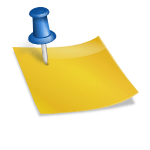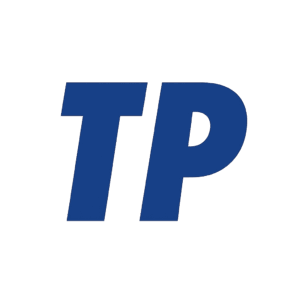Why does my battery have a warning symbol?
A battery warning symbol usually means the device has detected an abnormal power or charging condition—such as low charge, a charging-system fault, temperature extremes, moisture in the port, or a deteriorating battery. Save your work, reduce power use, and begin basic checks (charger, cables, temperature) to prevent damage or shutdown while you diagnose the cause.
Contents
What the warning symbol usually means
Different devices show battery warnings for different reasons. Here’s what that symbol typically indicates across common categories:
- Car dashboard: The red battery light usually means a charging-system problem (often the alternator or drive belt), not just the battery. You can often drive a short distance to a safe place, but the car may eventually stall once the battery is depleted.
- Phones/tablets: An exclamation mark or missing charging icon can signal incompatible/damaged chargers, moisture in the port, blocked contacts, temperature out of range, or degraded battery health.
- Laptops: “Plugged in, not charging,” a battery with an X/warning, or “Service Recommended” often indicates battery wear, a low-wattage or faulty adapter, charging thresholds enabled, or firmware/driver issues.
- EVs/hybrids: A 12V battery warning is separate from the high-voltage (traction) battery alerts. A high-voltage battery or “Stop safely” message is critical—pull over safely and contact service.
- E-bikes/scooters/drones: Battery Management System (BMS) protection may trip due to temperature, cell imbalance, or a charger fault, showing warning LEDs or icons.
- UPS/smart-home devices: A replace-battery indicator or exclamation means the internal pack has reached end-of-life or failed a self-test.
Recognizing which system the symbol refers to helps you decide whether to stop immediately, switch chargers, or schedule service.
Common triggers behind battery warnings
These are the most frequent issues that cause a battery icon to display a warning:
- Low state of charge or sudden voltage drop under load.
- Charging-system fault (alternator/belt in cars; wrong/weak adapter or damaged cable in devices).
- Temperature out of range (too hot or too cold to charge safely).
- Battery health degradation (age, high cycle count, swelling, or internal resistance increase).
- Moisture, dust, or corrosion in the charging port/connectors.
- Software/firmware misreporting or outdated power-management drivers.
- Parasitic drain (cars) or high background app/process drain (devices).
- Momentary power spikes or protective shutdowns by the BMS.
Most warnings are protective, designed to prevent damage or fire risk; identifying which trigger applies narrows the fix.
What to do right now
Take these steps to protect your data and device while you pinpoint the cause:
- Prioritize safety: If the battery is swollen, very hot, hissing, smoking, or smells sweet/solvent-like, power down, unplug, move it to a nonflammable surface, and do not puncture it. Seek professional help.
- Preserve power: Save work, reduce screen brightness, disable high-drain features, and close unnecessary apps. In a car, reduce electrical loads (HVAC, audio) and head to a safe location.
- Check chargers/cables/outlets: Use an original or certified charger of sufficient wattage. Inspect for frayed cables, bent pins, scorched marks, or loose plugs. Try a different outlet or port.
- Normalize temperature: Let the device cool/warm to room temperature. Many devices block charging outside safe ranges.
- Inspect and dry the port: If moisture is suspected, disconnect power, gently dry the port, and wait 1–2 hours. Do not insert metal objects; avoid heat guns. Use a soft, dry swab or short bursts of compressed air at a distance.
- Reboot and retry: Power-cycle the device. For laptops, a full shutdown can reset charging logic. Avoid repeated rapid restarts if an EV shows a high-voltage error.
- Check physical connections: For cars, if safe, look for a loose/broken alternator belt or corroded battery terminals. For devices with removable batteries, reseat them carefully.
- Test another charger/cable: On laptops, confirm the adapter’s wattage meets or exceeds the manufacturer’s spec; low-wattage adapters may power but not charge.
- Update software/firmware: Install OS, BIOS/EC (laptops), or device firmware updates that address power-management bugs.
- Calibrate the gauge (if recommended): Occasionally allow a full charge to 100%, then discharge to around 10–20% before recharging. Do not do this frequently with modern lithium-ion batteries.
These steps resolve many benign warnings; if the alert persists, proceed to device-specific checks.
Device-specific diagnostics
Cars (12V charging systems)
A battery light typically points to a charging issue—commonly a failing alternator, slipping/broken belt, or wiring/terminal corrosion. You can test and inspect a few basics before scheduling service.
Use the following checks to isolate the problem:
- Measure voltage at the battery: Engine off should be about 12.6 V (fully charged); running should be roughly 13.7–14.7 V. Much lower running voltage implicates the alternator or belt.
- Inspect the belt: A loose, glazed, or broken serpentine belt prevents charging.
- Check terminals: Clean corrosion and ensure tight clamps; poor connections cause voltage drops.
- Scan for codes: A basic OBD-II scan may reveal charging-related faults.
- Load test the battery: A parts store or shop can test capacity; an old or sulfated battery can trigger warnings even if the alternator is OK.
If lights dim, steering becomes heavy, or warning lights multiply, stop safely—continued driving risks a stall and loss of power assist.
Phones and tablets
Battery warnings on mobile devices commonly involve charging accessories, ports, temperature, or battery health. Many phones block charging when moisture is detected or when hot/cold.
Work through these targeted checks:
- Check battery health: On iPhones, see Settings > Battery > Battery Health & Charging (Service Recommended typically appears near or below ~80% capacity). Many Android phones show health in Battery settings or via the manufacturer’s support app.
- Address moisture alerts: If you see a water/moisture warning, disconnect power and let the port dry fully before charging.
- Verify charger and cable: Use certified accessories; mismatched or damaged gear often triggers “not charging” or slow-charge warnings.
- Reduce background drain: Disable battery-hungry features and review app battery usage for outliers.
- Reset charging logic: A full restart or a one-time calibration cycle can correct a misreported percentage after updates.
If health is poor, a professional battery replacement restores runtime and charging reliability; avoid using devices with swollen batteries.
Laptops (Windows, macOS, Chromebooks)
Warnings like “Consider replacing your battery,” “Service Recommended,” or “Plugged in, not charging” can indicate wear, thresholds, or adapter issues.
Check the following settings and hardware factors:
- Battery health status: Windows (manufacturer utility), macOS (System Settings > Battery > Battery Health) show if service is recommended.
- Charging thresholds: OEM tools (Lenovo, Dell, ASUS, etc.) may limit charging to prolong life—temporarily disable to test.
- Adapter wattage and cable integrity: Underpowered or e-marking–faulty USB-C cables can power the laptop without charging the battery.
- Firmware/driver updates: BIOS/EC and power drivers often fix charging anomalies.
- Physical inspection: Any swelling, case gaps, or trackpad lift require immediate service; stop using and do not charge.
If a good adapter and current firmware still show warnings, plan for a battery replacement through the OEM or a qualified technician.
EVs and hybrids
Differentiate 12V battery alerts from high-voltage drive-battery warnings. High-voltage errors or “Stop safely” messages are critical.
Follow these guidelines to reduce risk and get proper service:
- 12V warnings: Many EVs still rely on a 12V battery for control systems; a weak 12V can trigger multiple faults. Follow the owner’s manual for jump-start procedures specific to your model.
- High-voltage warnings: Do not repeatedly power-cycle to clear them; stop safely and contact roadside assistance or the dealer.
- Charging errors: Try another connector/station, inspect the charge port for debris/moisture, and check for software updates.
Treat persistent high-voltage or charging faults as safety issues—professional diagnosis is essential.
E-bikes, scooters, drones, and UPS units
These systems use BMS protections that trigger warnings when conditions are unsafe or components age out.
Use these steps to troubleshoot safely:
- Charger match: Use only the specified charger; wrong voltage/current can trip BMS protection.
- Temperature and storage: Don’t charge below freezing or when hot; store around 40–60% charge in a cool, dry place.
- Connector and contact checks: Look for loose XT-style connectors, bent pins, or corrosion.
- UPS indicators: A “replace battery” light after a self-test means the sealed lead-acid pack has aged—replace with the correct kit and recycle the old pack.
If the pack won’t wake from protection mode, consult the manufacturer; forced “revival” of lithium packs without proper tools is unsafe.
When to stop using immediately
These signs indicate a potential safety hazard where immediate shutdown and isolation are warranted:
- Swelling or bulging of the device case or battery pack.
- Hissing, popping, smoke, sizzling, or a sweet/solvent-like odor.
- Excessive heat that persists after power-down.
- Visible damage, leakage, or punctures.
- Significant water ingress on non–water-resistant devices.
If fire occurs, call emergency services. For small lithium-ion fires, water can help cool and prevent spread; use an extinguisher rated for electrical fires if available.
Repair and replacement options
If the warning persists or tests confirm a fault, consider these next steps:
- Check warranty or service programs: Manufacturers sometimes offer extended coverage or recalls for battery issues.
- Authorized service: Safer for sealed devices and EVs; preserves water resistance and software calibration.
- DIY repairs: Follow reputable guides, use proper tools and quality parts; be aware of fire and damage risks.
- Automotive service: Request an alternator/charging-system check and a load test for the 12V battery; replace worn belts/terminals as needed.
- Recycle safely: Never trash batteries. Use retailer drop-offs, municipal programs, or organizations like Call2Recycle; tape terminals on loose packs.
Proper repair or replacement restores reliability and reduces safety risks associated with compromised batteries.
Prevention tips
Good habits reduce the chances of seeing future battery warnings and extend battery life:
- Avoid extreme temperatures; don’t leave devices in hot cars or in freezing conditions.
- Use correct, quality chargers and cables; avoid chronic fast-charging if longevity is a priority.
- Keep ports clean and dry; use dust plugs in harsh environments.
- Keep software and firmware up to date for accurate battery management.
- Aim for moderate charge ranges (roughly 20–80%) for daily use; store long-term at about 40–60%.
- For cars: Drive regularly, minimize short trips, and use a maintainer if the vehicle sits for weeks.
- For UPS: Run periodic self-tests and replace batteries at end-of-life intervals.
These practices help prevent nuisance alerts and lengthen the useful life of your batteries.
FAQs
Can I keep using my device with the warning?
Briefly, yes if it’s a low-charge or accessory issue and the device is cool and undamaged; no if there’s heat, swelling, or repeated high-voltage/critical warnings—power down and seek service.
Will a battery warning go away on its own?
If it’s due to temperature, moisture, or a charger mismatch, it often clears once conditions normalize. If caused by degradation or a charging-system fault, it will persist until repaired or the battery is replaced.
Is it safe to fly with a device that showed a battery warning?
Do not fly with swollen or damaged batteries. Airlines restrict spare lithium-ion batteries by watt-hours and require them in carry-on; check your carrier’s rules. If a device recently showed a warning due to heat or damage, get it serviced first.
Summary
A battery warning symbol is a protective alert that flags abnormal charging, temperature, or battery health conditions. Start with safety, confirm your charger and connections, normalize temperature, and update software. For cars, investigate the charging system; for devices, check battery health and ports. Stop immediately if there’s heat, swelling, smoke, or damage, and recycle or service the battery properly to restore safe, reliable operation.
What does a battery icon with a triangle mean?
A battery symbol with a triangle usually means insufficient power supply, leading to slow or no charging, especially on laptops and Android phones. It can also indicate a physical issue with the charging port, like moisture or dirt, or a problem with the charger or cable itself. On some Android phones, the triangle can also signify that power saving mode is active.
Common Meanings:
- Insufficient Power: Opens in new tabThe most common meaning on laptops and Android phones is that the power source (like a USB port or a low-wattage charger) isn’t providing enough power to charge the battery at a normal speed.
- Charging Port Issue: Opens in new tabThe symbol can also appear if the device detects moisture, dust, dirt, or a short circuit in the charging port, preventing charging.
- Faulty Charger or Cable: Opens in new tabA worn-out or incompatible charging cable, or a failing AC adapter, can trigger the warning.
- Power Saving Mode (Android): Opens in new tabOn some Samsung Galaxy devices, a triangle within the battery icon can indicate that power saving mode has been enabled.
Troubleshooting Steps:
- Check Power Source:
- For Laptops: Ensure you’re using the dedicated AC charger, as USB-PD might not supply enough power.
- For Phones: Use the original charger and cable, or a known compatible one with sufficient wattage.
- Inspect the Charging Port:
- Carefully clean the charging port with a cotton swab to remove any lint, dust, or moisture.
- Try Different Accessories:
- Swap out the charging cable and power adapter to rule out equipment failure.
- Restart Your Device:
- A simple restart can sometimes resolve a software glitch causing the icon to appear.
- Check Device Settings (Android):
- If the icon is in the status bar without any other warnings, check your device’s power saving settings to see if it’s active.
- Seek Professional Help:
- If the problem persists, the charging port or the device’s charging board may need to be repaired or replaced.
What does a battery symbol with an exclamation point mean?
A battery icon with an exclamation point indicates either a completely depleted battery, a firmware update failure, or a power supply issue, meaning the charger is not powerful enough or not connected properly. The solutions vary by device but generally involve fully charging the device, checking or replacing the charger, and performing a system restart or a hard reset.
For Windows Laptops:
- Check the power source: Opens in new tabAn exclamation mark on the battery icon in Windows usually means the power adapter is not supplying enough wattage to the device, leading to reduced performance and slow charging.
- Verify the charger: Opens in new tabEnsure the power brick is fully plugged into the wall and the adapter’s cable is securely connected to the laptop.
- Try a different charger: Opens in new tabUse the original adapter for your device to confirm it’s not the adapter’s fault.
- Check USB-C connections: Opens in new tabIf using a USB-C port, make sure the connection is secure and try unplugging any external displays that might be drawing too much power.
- Perform a hard reset: Opens in new tabShut down the computer, unplug the power, remove the battery, press and hold the power button for about 30 seconds, then reinsert the battery and power cord.
- Update drivers: Opens in new tabOpen Device Manager, expand the “Batteries” section, and right-click each battery device to disable and then re-enable it.
For Amazon Kindles:
- Charge the device: Opens in new tabThe battery may be completely dead and needs to charge for at least 30 minutes to an hour before it can even turn on.
- Try a different charger: Opens in new tabIf the Kindle doesn’t charge, the issue might be the charging cable or adapter.
- Perform a hard restart: Opens in new tabHold the power button for a full 40 seconds until the screen goes blank, then release it and try to turn the device back on.
For Fitbit Trackers:
- Charge the tracker: Ensure the tracker is fully charged.
- Clean contacts: Make sure the charging contacts on the tracker and the charging cable are clean.
- Perform a hard reset: Try a hard power off and restart on your device.
- Contact support: If the issue persists, you may need to contact the device’s support team.
What does it mean when the battery warning light comes on?
When your car’s battery warning light illuminates, it signifies a problem with the vehicle’s charging system, not necessarily the battery itself. Common causes include a failing alternator, a worn serpentine belt, corroded or loose battery terminals, a weak or dying battery, or issues with electrical wiring. You should turn off non-essential electronics, drive to a safe location as soon as possible, and have the vehicle inspected by a mechanic to prevent stalling or damage to the electrical system.
This video explains the common reasons why a car’s battery light might turn on: 1m1A Auto: Repair Tips & Secrets Only Mechanics KnowYouTube · May 4, 2024
Possible Causes
- Failing Alternator: Opens in new tabThe alternator generates power to charge the battery and run the car’s electrical systems. If it fails, the battery won’t get recharged.
- Worn Serpentine Belt: Opens in new tabThis belt powers the alternator. If it breaks or slips, the alternator won’t spin, and the battery won’t charge.
- Weak or Old Battery: Opens in new tabAn old battery may be unable to hold a charge. This can also happen if the battery has been exposed to extreme temperatures.
- Loose or Corroded Terminals: Opens in new tabCorrosion on battery terminals creates high resistance, disrupting the electrical connection and preventing proper charging.
- Electrical Faults: Opens in new tabLoose wiring, damaged cables, a blown fuse, or other problems within the charging system can all trigger the warning light.
What to Do
- Turn Off Electronics: Turn off non-essential electronics like the radio, air conditioning, and heated seats to conserve the battery’s stored power.
- Drive to a Safe Place: If the light comes on while you’re driving, pull over as soon as it’s safe to do so.
- Inspect Connections (if comfortable): If you’re comfortable, you can check for loose or corroded battery cables, but be careful not to touch them if they are hot.
- Get to a Mechanic: It’s crucial to have the vehicle checked by a mechanic promptly. They can diagnose the exact problem and make the necessary repairs. Ignoring the light can lead to the car stalling.
Can I drive with the battery warning light on?
No, you cannot safely drive for an extended period with the battery light on, as it signals a problem with your vehicle’s charging system and the car will eventually run out of electrical power, causing it to stall or break down. You should reduce electrical load by turning off accessories like the A/C and radio, then drive directly to a mechanic or safely pull over to arrange for assistance to prevent further damage and a breakdown.
What to do immediately
- Turn off non-essential electronics: Opens in new tabTurn off the radio, A/C, heated seats, and other accessories to conserve battery power.
- Turn off the engine (if safe): Opens in new tabIf you are in a safe location, turn off the engine and check for obvious issues like a broken or loose serpentine belt.
- Drive to a repair shop or get assistance: Opens in new tabIf the belt is intact, you may be able to drive to the nearest mechanic or a safe spot. However, recognize you are running on battery power alone and could stop at any time.
Why you shouldn’t drive with the light on
- Electrical failure: The battery light indicates that the alternator isn’t recharging the battery. The vehicle will eventually drain its battery and lose all electrical power, leading to a complete shutdown.
- Potential for a breakdown: Being stranded is a serious safety risk, especially at high speeds or in heavy traffic.
- Increased damage and cost: Ignoring the light can cause more severe damage to other electrical components, leading to more expensive repairs.
Potential causes for the light
- Alternator failure: This is a common cause, as the alternator charges the battery and powers the car’s systems while running.
- Loose or corroded battery cables/terminals: These can prevent proper charging.
- Damaged battery: Internal damage to the battery itself can also trigger the light.
- Broken or dislodged serpentine belt: This belt drives the alternator, so a broken belt will stop it from charging the battery.